 |
 |
| |
| One-click BackUp for WinRAR manual |
|
|||||||||||
|
|
|
Preset configuration - General tabPreset name - this name will correspond to a set of archiving options and folders/files to back up. Archive file name - the file name of archive for this preset. This field can contain environment variables. Add date and time - use this option to make WinRAR create backups with a certain difference in names. This is useful when you backup to a CD-RW - you won't have to erase your CD-RW with an old version of the same backup each time you burn a new session. Leave this field empty if you don't want to alter the desired archive name. The detailed description of this switch (-ag) can be found in the WinRAR manual. Here are just a few variations: Default format: "YYYYMMDDHHMMSS". Y [year], M
[month], MMM [month as a text string (Jan, Feb, etc.)], D [day of
month], E [day of year], H [hours], M [minutes], S [seconds] Run external program BEFORE and AFTER preset - sometimes it's useful to do some operation before and after preset execution. Use this feature to do it. First line should contain full name to the executable. If Windows knows the location of the file, you may use only name, for example, "regedit.exe". The second line is program parameters. If you want to execute a DOS command, you should use "cmd" (WinNT/2000/XP/2003) or "command" (Win95/98/ME) in the first line and "/c <command>" in the line of parameters. There are also options:
Quick actions control - quickly enables and disables actions (with no need to switch to "Actions" tab). Archive format - can be RAR, ZIP or EXE. ZIP has only two advantages. First, these archives can be read by many various programs. Even if you are left on a God forsaken island with a zipped CD, indigenes will certainly find a way to read it ;-) Second, it takes slightly less time to create a ZIP archive, than to create a RAR one. But RAR provides better compression, safety and secrecy for your information, so I advise you to use RAR. EXE archives can unpack their contents without external unarchiver such as WinRAR, but the size of such archives is slightly greater than that of RAR archives. Compression - your free time and disk space will depend on this option. If you backup to a CD-RW device, I think you should not use compression at all (Store method). The backup process works really very fast. If you use a Floppy Drive to backup your files, set the compression method to "Best". It will certainly take a lot of time, but the archive will be smaller. And don't use compression when backing up other archives, compressed pictures, video and music (RAR, ZIP, ARJ, JPG, AVI, MP3) - it's useless anyway. You can add "-ms" switch to the "Additional switches" line to store such files without compression; it will increase archiving speed without noticeable loss in the compression ratio. Dictionary size - the sliding dictionary is
a special memory area used by the compression algorithm. If the
size of the file being compressed (or the total files size in the
case of a solid archive) is greater than the dictionary size, then
increasing the dictionary size will generally increase compression
ratio, decrease packing speed and increase memory requirements.
Unlike compression, extraction speed is unaffected by dictionary
size. If this option is set to "Auto", WinRAR can reduce the
dictionary size if it is significantly larger than size of source
data. It helps to reduce memory requirements without decreasing
compression. Store paths - defines how to store original
paths in the archive. Example: We backup C:\tol\docs\*.*, we
have:
Store full paths and drive letter: this option is only available for WinRAR 3.40 and higher versions. The result is the same as "Store full paths", but the drive letter will be also saved, for instance, "C_\tol\docs\message.doc". Do not use this option with earlier versions of WinRAR. Create volumes - divide the backup into several sections. The size of each volume can be specified in bytes*1000. You may also enter the size in kilobytes using the symbol 'k', in bytes using the symbol 'b', in megabytes - 'm', millions of bytes - 'M' or select one of several predefined values using the symbol 'f' following the numerical value. Predefined values can be 360, 720, 1200, 1440 or 2880 and replaced with corresponding floppy disk size. If the size is omitted, autodetection will be used. Examples: [512k], [1440f], [640m]. If you want to send a large archive to e-mail, it maybe useful to divide it into sections - some servers have maximum file attach size limit. OCB will send each part of the archive in a separate message so you will be able to trick such servers. Additional switches - I tried to implement the most useful options, but if you think you need something else, read WinRAR manual to learn about additional switches and type them in this line. For example: "-av" will add authenticity verification to your backups; or "-vn" will make WinRAR create old-style volumes (name.rXX instead of name.partXXX.rar). You can use several additional switches, but don't forget to use spaces between them. Use this line only if you know what you're doing! Wrong switches may result in various errors! Password - use this option to encrypt your
files with a password. Password protected presets cannot be edited
without authentication.
Lock archive - this command prevents any further archive modifications by WinRAR. Create solid archive - this will significantly improve the compression ratio, but it will take more time if you extract not all but only a few files from such an archive. Use it to create backups. Run WinRAR in background - do not show the progress bar when archiving. This option runs WinRAR minimized to the system tray. You can see the progress or cancel the operation by doubleclicking the icon. Hide WinRAR at all - this prevents any access to WinRAR while it is running. You will not be able to stop the back-up process! Test files after archiving - this may be useful when backing up to floppies. Delete files after archiving - use it very carefully! If WinRAR packs your files successfully, it will delete them. ...and wipe them - the files will be not only deleted by also securely wiped, i.e. the disk space taken by files will be overwritten to prevent file undeletion. Open shared files - all shared files will be added to the archive. Use with caution! These files can be incomplete. Recurse subfolders - very useful switch. All subfolders will be processed as well as the current working folder. Insert new cd/floppy dialog box - this
option MUST be used if you write several volumes of the archive
directly to floppy disks and each volume should be written to a
separate diskette. If you use the "empty folder (mask) *.*" option,
the files in the root of the disk will be deleted and the first
volume will be written. Then you will see a dialog box notifying
that you should change the diskette. When you press OK, if "empty
folder (mask) *.*" is enabled, the files will be deleted from the
new diskette and the second volume will be written and so on. When
used with CDs, you will be asked to click "OK" before burning. This
may prevent casual burning to a wrong CD-RW. Apply authenticity verification - If this
checkbox is used, WinRAR will put, in every new and updated
archive, information concerning the creator, last update time and
archive name. If an archive, containing authenticity verification,
is being modified and this checkbox is not checked, the
authenticity verification information will be removed. Add recovery record - allows to restore data from damaged archives. It is recommended to use this feature if you send files via internet. Please read more in WinRAR manual. This feature does not work with ZIP archives. Set WinRAR priority - set the archiving
priority of WinRAR in Windows. The higher the priority, the slower
other applications and the faster WinRAR will work. The sleep time
is a value from 0 to 1000 (milliseconds). This is a period of time
that WinRAR will give back to the system after every read or write
during the packing operation. The sleep time setting is useful
when Ignore default WinRAR profile - you probably know that WinRAR has internal profiles where you can store various settings. Some settings being available via WinRAR shell are not always available via command line, and enabling WinRAR profiles may sometimes provide higher functionality. So why OCB prefers to ignore default WinRAR profile... The reason is that WinRAR default profile has higher priority than any of OCB presets, thus, for instance, if WinRAR default profile says "delete files after archiving" and OCB preset says "do not delete files after archiving", the files will be deleted anyway! That's why it's not recommended to uncheck this checkbox unless you are sure that your default WinRAR profile does not have any harmful settings that can override the settings configured in the OCB presets.
SEE ALSO: What is a preset?
Creating a new preset. |