 |
 |
| |
| One-click BackUp for WinRAR manual |
|
|||||||||||
|
|
|
Settings - OCB-BIN tabOCB-BIN is a common name for OCB-Keeper and OCB-Recycle features. Both features are supposed to make your document management easier and safer. OCB keeper is used to create a quick backup copy of one or more documents. For instance, if you are going to add considerable changes to your document and want to be able to restore the current version of the document if you find the changes undesirable. The use of OCB-Keeper is much easier than creating a new OCB preset for this document or just copying the document manually to a backup location. The OCB-Recycle is used to move unneeded documents to the archive. It is always the case: you delete a document and in three month you understand that you still need it. OCB-Recycle allows you to keep unneded documents for as long as you wish and restore them easily in case you still need them later. Sure, you can use standard Windows recycle bin to keep unneeded documents, but it has a lot of disadvantages:
Before using OCB-BIN, set up a folder for it. The folder should have enough free space to keep all your documents. OCB-BIN feature works only when OCB is running (it can be minimized though). Enable OCB-Keeper: if enabled, the context menus of files and folders will have an item called "OCB-Keeper". If you select this item, the file or folder will be quickly saved. Enable OCB-Recycle: if enabled, the context menus of files and folders will have an item called "OCB-Recycle". If you select this item, the file or folder will be moved to the recycle archive. OCB-BIN path: a folder for OCB-BIN archives. It will contain "keeper.rar" and "recycle.rar" files. Use these files to restore your documents when needed. OCB-BIN compression: select preferred compression level: the better the compression is, the slower the work is and the lesser space the archive requires. OCB-Keeper password: set a password to protect files saved to OCB-Keeper. If this line is empty, the archive will be unprotected. OCB-Recycle password: set a password to protect files deleted to OCB-Recycle. If this line is empty, the archive will be unprotected. Keep previous file versions when updating files
(0-fresh versions only) - forces OCB to keep previous file
versions when adding files that already exist in the archive. Old
versions are renamed to 'filename;n ', where 'n' is the version
number. If you specify 'n' parameter when archiving, it will limit
the maximum number of file versions stored in the archive. Old file
versions exceeding this threshold will be removed. Warning: By
default, when unpacking an archive without the switch -ver, WinRAR
extracts only last added file version, the name of which does not
include a numeric suffix. But if you specify a file name exactly,
including a version, it will be also unpacked. Show notification when done: as archiving with good compression usually takes some time, the files are deleted or backed up not immediately. If you check this checkbox, OCB will notify you when the files are backed up so you may go on changing them. OCB-BIN window works as...: this feature activates a small floating window. Drag and drop files and folders to this window and they will be processed by Keeper or Recycle depending on the selection in this radio groupbox. If you doubleclick on the "Keeper" or "Recycle" image, the corresponding archive file will be opened. You can also disable this window when it is not needed. Clean up OCB-BIN: this feature is very convenient for OCB-Recycle. You may get rid of files that were not modified for a specified number of days. It's important to understand that it is modification date of the file that matters, not the date when the file was deleted. For instance, if the file was not modified since 1998 and you deleted it just yesterday, it WILL BE removed from the archive if you set the limit of obsoleteness to 60 days. Use this feature with caution!
SEE ALSO: |