 |
 |
| |
| One-click BackUp for WinRAR manual |
|
|||||||||||
|
|
|
Using Shell NotifierShell Notifier is a special tool used to schedule or run presets automatically when the contents of a certain folder changes. You can trace up to 9 different folders with or without subfolders using Shell Nofifier tasks. The tool is available using the toolbar button or menu "Scheduler->Shell Notifier". Shell Notifier is usually used to backup database files which are changed constantly but with different frequency. For instance, if your database is changed 100 times at daytime and 20 times at nighttime, you will have a lot of redundant backup files created at nights if you back it up using only the Scheduler. Shell Notifier solves this problem by scheduling the backup process only when the database files were really modified. besides, there are optional parameters which will help you to create backups more efficiently depending on the characteristics of this or that program or database engine. How to add, change or disable tasks:
Task parameters: Task name: this is the description of the task, just for you to remember what it is for. Preset/command to run: the name of a preset or a command which will be scheduled when the event occurs. You may use any commands which can be scheduled, like /hibernate. Folder to trace: the name of the folder which contents is expected to be changed. Watch subfolders: if this checkbox is checked, all subfolders will be also analyzed. Filters: Pre-execution delay (in seconds): this delay is used when you expect the program to dump the data in a burst. Rare programs save one line to a file and go to sleep after it. Most programs save large arrays of data and it may take some time after the first write operation. As you want to back up complete files, you should predict how much time is needed for the program to save all data. Of course, OCB cannot do it for you, so make some tests, find out the maximum period of saving and increase this period 50-100%. For example, if the program usually needs 10 seconds to save all its files, set this value to 15-20 seconds to be sure that all the data is saved before the backup process begins. Make inactive for (in minutes): this delay is used to deactivate the Shell Notifier task after the event has occurred. Actually, your folder may be changed once in 3 hours as well as it may be changed every second. Do you really need so many backup files? Unlikely! Use this value to specify the inactive period that begins after a new scheduled task is added by the Shell Notifier; during this period the Shell Notifier will ignore everything that happens in the folder. Once the inactive period ends, the Shell Notifier begins to trace the changes again and it is ready to schedule new presets when something changes. It is highly recommended to set this period for the time period exceeding the time required to back up the selected preset, otherwise a lot of unneeded scheduled tasks will be enqueued. Now it is inactive till: this is an information window, it shows when the task will be active again. If you want to make it active right now, click the [X] button nearby (the effect takes place immediately, even before you press OK button).
SEE ALSO: Configuring
the scheduler. |