 |
 |
| |
| One-click BackUp for WinRAR manual |
|
|||||||||||
|
|
|
Settings - General tabNote: the tabs have underlined letters, use them to quickly select a tab. For example, to switch to the Appearance Editor from the main window, press <ALT-O-A>. WinRAR location - it's where WinRAR.exe is. Generally it is "c:\program files\winrar\winrar.exe". Temp folder - users can specify a temp folder for WinRAR processes. If the default temp folder doesn't have enough space to store temporary files and WinRAR reports errors, you should select a folder on another drive which has enough free space to meet the requirements. WinRAR timeout - set maximum allowed time in minutes for a single WinRAR operation. When WinRAR works, the scheduler cannot run other presets. If WinRAR works more than the time specified, the task will be aborted. Set to 0 if you don't want to limit WinRAR sessions. Set to 1440 to abort any WinRAR operation that lasts more than 24 hours. Do not select low values because in this case WinRAR will not manage to complete most of the tasks. Log size - specify maximum number of lines for the log file. The log will be truncated every time OCB starts. Set to 0 to disable this feature, but don't forget that huge logs (20 megs or more) will significantly slow down the program's startup. You can also truncate the log file at any time by calling the '/trunclog' command or using Log Context Menu. IMPORTANT: Old Windows versions (not XP and 2003) have a limitation on memo component max length. If your log becomes too long, you will see a warning message each time OCB starts. To prevent this message, set max log size to 200-1000 lines. Newer Windows versions have no such limitation and you don't have to truncate the log file. Scheduler precision - the max. interval in seconds (after real execution date and time). During this interval presets are not considered delayed. For example, if a preset had to be executed at 16:00:00, but OCB was busy with another task and was able to run it only at 16:00:18, then the preset is considered delayed and can be skipped according to your settings. But if 18 seconds are not of great importance to you, you can set scheduler precision to 20 and in this case all the presets delayed to less than 20 seconds will not be considered delayed. Of course, you can set greater values, such as 60 (1 minute), 300 (5 minutes), 1800 (30 minutes), etc. Initialization at Windows startup - you can
run OCB when Windows starts up. There are 3 options:
SEE ALSO: Settings -
Interface tab. |