 |
 |
| |
| One-click BackUp for WinRAR manual |
|
|||||||||||
|
|
|
Using command line parameters to control OCBCommand line parameters add commands and presets to
the scheduler. If the scheduler is off, the commands will be
enqueued to the schedule but will not be executed untill you turn
the scheduler on. To run presets immediately, make sure the
scheduler is ON and give the names of the presets in the command
line. If a preset has spaces in it's name, wrap it in quotation
marks. Example: Additional commands: all advanced commands + /hide,
/schon, /schoff: Note: you cannot use /schon and /schoff if OCB is
already running.
Command extensions.Previous example scheduled presets at once with the default settings. Default settings are: Date and time: now; By using extensions you can run a command or a preset with new settings. The extensions are wrapped in square brackets and given right after the command without spaces. You can use several extensions. The extension name and its value are divided by the "=" symbol. The list of extensions: date - set date and time in correct format:
YYYY.MM.DD HH:MM:SS. There is a space between date and time, use
24-hour format. Warning: if an extension is not given or its value is incorrect, the default value will be used. Examples: ocb.exe "docs[date=2005.10.19
20:00:00][interval=60][precise=0]"
"photos[repeat=10][interval=1440]". ocb.exe "/shutdown[date=2005.10.20
23:00:00]" ocb.exe "/execsync(c:\program
files\myprog\myprog.exe)[date=2005.10.20
23:00:00][interval=1440]"
SEE ALSO: |