 |
 |
| |
| One-click BackUp for WinRAR manual |
|
|||||||||||
|
|
|
What is a preset? Creating a new presetPreset is a set of files containing the following information:
All this information is needed to customize backup creation processes. Luckily, you don't have to set up all these settings every time - most of them are already set to default values that work well in most cases. You can create unlimited number of presets for different purposes. For example:
If you back up one and the same set of files with different settings to different media, it is recommended to specify the media name in the preset name to prevent confusion, for example: Customer database (to HDD) If you are going to have a lot of presets, it is recommended to give them reasonable names containing their group name at the beginning. For example, if the whole family uses OCB, you can use such names: Dad_Documents If you use alphabetic sorting (default), each user will be able to easily find his/her own set of presets. Moreover, OCB allows to attach small images to every preset, so it's possible to use, for instance, a dog image for dad's presets, a cat image for mom's presets and a fish image for son's presets while common presets can have an icon showing a computer. Now that you have decided what files to backup, you can create a preset. Click right mouse button on Preset Table (the top list in the main window). In the pop-up menu select "Add new". SEE ALSO: How do I set up a
simple preset to test OCB? Preset
configuration - saving and loading default settings. |