| |
 |

General conceptions for everyday use
OCB is a backup system that can process most tasks
without any user intervention. In order to configure the program
correctly, you must read this manual and make changes in OCB
settings according to your needs. Here is just a list of main
conceptions that any user should know, doesn't matter if you are a
beginner or an advanced user.
- OCB doesn't create or modify your archives, it is the task of
WinRAR. Always use the latest version of WinRAR to ensure better
compression and file safety.
- The speed of backup processing often depends on the background
load of CPU. If you do any other work when OCB tries to back up
files and you find it uncomfortable to work because of slow
response of your application, you can reduce WinRAR priority in
Preset
Configuration window - this will increase backup process time
but give more speed to other applications that you use.
- When OCB is executing a preset, it changes its standard icon in
the system tray to another one to show that it's active.
- OCB can work both in automatic and manual mode. If you use
automatic mode, you should take measures to prevent any issues that
can stop OCB's normal work (for example, if you tell OCB to run an
external program before starting WinRAR, you must be sure
that this program doesn't show any dialog boxes that require user
intervention).
- OCB works in synchronous mode, it means that only one task can
be run at one moment. If delayed tasks appear, OCB holds a queue.
If you run OCB in automatic mode, be sure your tasks do not
interfere with each other.
- Many automatic functions depend on the Scheduler. If you turn
the scheduler off, many other features such as Remote Control and
Command Line Support will be unavailable to you.
- If you don't understand something, you can always press F1 or
[Help] button to read context help about the window where the help
was called from.
- You can use keyboard to speed up your work. Use ESC to close
active window (the same as [Cancel] button). The tabs in the
Settings Window have underlined letters, use them to quickly select
a tab; for example, to switch to the Appearance Editor from the
main window, press <ALT-O-A>.
- You will find more useful hints at the Using OCB main window section.
SEE ALSO:
Using OCB main
window.
Index.
|