 |
 |
| |
| One-click BackUp for WinRAR manual |
|
|||||||||||
|
|
|
Creating a special preset (Windows Registry backup demo)You can configure a preset that will back up a dynamically created content (i.e. the files will be created right before packing). To implement this possibility, OCB can run an external program and wait until the program finishes its work. It is also possible to run a batch of executions (.cmd or .bat). The following example shows how to make a fresh version of Registry file and back it up immediately. Some malicious programs can spoil Windows registry or its parts to make you have some problems with your system. In worst cases you'll have to reinstall Windows. This is not good, so it's better to have a copy of your registry and it's even better to have several daily copies of the registry in case you don't notice a problem just after the registry is changed. This is just a sketch that shows how to create a preset to keep backup copies of the registry for the last seven days (OCB 2.12 pack already has this demo preset preinstalled).
To restore your old registry simply unpack regbkup.reg and doubleclick it. WARNING: by restoring your old registry you rewrite all newer values of registry keys, thus some system and software configuration may become outdated. Do it only when it's clear that the registry was broken and the computer doesn't work properly.
SEE ALSO: What files do I
need to back up and how often? |