Settings - Security tab
If you are an administrator of a multi-user
computer, you may want to backup some files using scheduler and
prevent the users from changing OCB settings or stopping backup
processes. To hide winrar windows so that users cannot close them,
use "Hide WinRAR at all" feature (see preset settings). To disallow
unauthorized user activity, use this security tab. Enter an
administrator password and check what you want to protect with
it:
- Settings section.
- Scheduler section (only UI. Command line scheduling remains
unprotected because it may be used by external schedulers).
- Preset manipulations (add, delete, duplicate, create shortcut).
This feature doesn't prevent users form editing or executing their
presets. If they want to lock their own presets, they may use
password feature in the archiving options window.
- Restore from system tray. This feature is used to disable
access to the program. Run it and hide (doubleclick the icon in the
system tray). Now, in order to show the OCB window, users will need
to enter administrator password.
- Exit possibility. If you expect that your employees or children
may exit OCB to prevent daily backups, you may enable this
checkbox. When it is enabled, it's impossible to quit OCB without
entering the admin's password. Please note that advanced users
still can end OCB process using well-known methods.
SEE ALSO:
Settings -
General tab.
Index.