 |
 |
| |
| One-click BackUp for WinRAR manual |
|
|||||||||||
|
|
|
Making a Windows shortcut to run a presetIt's possible to create shortcuts to run one or several presets with just one click. Moreover, there are two options: you can hide OCB to the system tray automatically and exit OCB when the back-up work is done. Shortcuts can be added both to the desktop and start button menu (Start->All Programs->OCB Presets). To add a shortcut to a preset, select it in the Preset Table and click Right Mouse Button. Select "Create a shortcut" in the popup menu. In the new window select a preset and press the "+" button. The preset will be added to the list. You can add other presets, they will be executed in the listed order. Configure "/hide" possibility and an optional final operation like exit OCB or turn off computer, then set the shortcut's destination and press "OK" to create the shortcut. Note: this feature may not always work correctly on old non-English Windows versions (not XP and 2003). Newer Windows versions don't have such a problem. Warning: The shortcut manager enqueue commands to the schedule. If you didn't turn the scheduler off, the tasks will be executed in the given order at once. However, it is important to remember that these tasks will not be executed immediately if the scheduler is turned off, they will be executed as soon as you turn the scheduler on.
SEE ALSO: Duplicating a
preset. |