 |
 |
| |
| One-click BackUp for WinRAR manual |
|
|||||||||||
|
|
|
Restoring backup files.OCB keeps the history of all created backups and it will help you restore the latest copies of your documents. To begin restoring files, select the preset with the right mouse button and select "Restore" in the popup menu. You will see a table that shows all backup files created, the freshest ones being in the top of the list. Use [Refresh] buttons to find out the availability of the backup files (first you should prepare the medium - insert a CD, turn on the network, plug a USB flash drive into a USB connector, etc - and only then press the corresponding [Refresh] button). The available files will have a green icon, the icon of the unavailable files will become red. Doubleclick any record to open the archive in WinRAR. The rest of the process is the same as when you need to extract files from an ordinary RAR or ZIP archive. Note: when checking the availability of FTP backups, OCB only checks files available in the current backup server for this preset. If your old backup files were uploaded to another server or to another folder, you may still reach them, because the download manager uses old server settings which were used to upload the file. Anyway, before downloading a file, you will be able to confirm or alter all settings (for instance, if you changed the password lately and the old one doesn't work). Restoring files using a backup archive from a FTP server. In order to restore files from an archive uploaded to a FTP server, OCB should download it first. You will see an additional dialog window to configure FTP download. If you haven't changed the FTP account settings recently, the default settings will work fine. You may also want to specify a local folder for the downloaded file. When all settings are correct, press [Start] button to begin the download process. After the download is complete, the archive will be opened in WinRAR. The downloaded file will NOT be deleted after you extract any files that you need, so if you don't need it, you should delete it manually. SEE ALSO: |