| |
 |

Shareware vs. Freeware versions. Registration.
Starting from Version 2.14 OCB is available both as
freeware and shareware. Freeware version has all required features
for home users to work with daily backups. Shareware version is
recommended for advanced users and system administrators because it
offers much more useful tools for your work. Here is the complete
list of differences.
Freeware.
Freeware edition is available for home users and
non-commercial organizations. It allows you to back up your files
to hard disk drives, floppy disks and removable USB storages (flash
disks and card readers). You can have as many presets as you need.
There are no splash screens except one when you start OCB. To
register the program as freeware, click "I would like to use
anonymous freeware registration" button in the registration window.
If you like the freeware version and want to make a donation,
better buy a shareware license, you won't regret in the long
run!
Shareware (Registered version).
Shareware version is a powerful tool for the users
who want to control everything in their backup processes. Besides
the features included in the Freeware version, you also get the
following things:
-
Network support: you can both backup files stored
on network computers and save the backup file to another network
computer.
-
The possibility to back up files to CD/DVD discs
in any Windows version without additional software or
drivers.
-
Complete FTP support with auto-cleaning of old
backup files. Internal FTP client to retrieve backup files from FTP
server.
-
The possibility to send backup files right to
your e-mail mailbox via a SMTP server.
-
Dialup support: if you don't have a continuous
Internet connection, OCB will make your modem dial your ISP number,
upload all files and then disconnect and hang up the modem to save
your money. The feature is available for FTP and SMTP
sessions.
-
Remote access to all OCB activity: start and stop
backup tasks remotely, schedule and unschedule them, run external
programs, view the schedule and OCB log refreshing in realtime in
any browser, logoff/shutdown/reboot the computer when needed. This
feature can be used both via Internet and LAN.
- OCBSVC, a service to run OCB before any user is logged in to
Windows (NT, 2000, XP, 2003).
-
OCB will send e-mail notifications to you right
after errors take place. It allows you to take measures as soon as
possible.
-
Shell Notifier - the possibility to automatically
run or schedule presets when the content of selected folders is
changed.
-
OCB-Keeper and OCB-Recycle that provide real-time
backup management of your documents (one-click backup of any
document).
-
Anti-hooligan protection: if you expect that your
children or employees may change some OCB settings and even exit
OCB (it will prevent OCB from creating new backups), you can
protect some OCB sections with a password. For instance, you can
set a password to prevent OCB exit or schedule modifications.
-
There are no splash screens of course.
Absolutely! It means that OCB will not distract your attention from
your work even when it creates new archives.
-
All new powerful features will be available in
the shareware version only.
Shareware (Trial version).
OCB
does not have any time limitations on the trial period. It means
that you can install OCB today and start trying it in a month, it
won't tell you that the trial period is over like many other
programs do. Legally, you are bound to make a decision about
purchasing OCB within 60 days after you first tried it. The Trial
version has the same features as Registered version, but it has a
few limitation encouraging you to register your copy:
-
You'll see a splash screen each time OCB
starts.
-
You will see another splash screen each time a
preset is being executed. The shareware delay is only 5 seconds
during the first 30 days of trial. Please note that the
functionality is not discontinued after 30 days of use - the
program remains fully functional, but the delay time increases. You
shouldn't hide the shareware reminder, otherwise the timer will
stop until you restore the reminder window again.
-
Trial version allows you to work with 3 presets
at one time. Of course, you may delete unneeded presets and create
new ones, but you cannot use more than 3 presets at once.
-
You can schedule only 3 presets at one time (but
you can still unschedule an unneeded preset and schedule another
one).
-
A shareware comment will be added to all archives
created by OCB Trial version.
Selecting registration mode.
You can always change your working mode in any way.
For example, if you used Freeware version you can enable Shareware
Trial mode, or if you used shareware Trial mode, you can register
and enter your own registration data to get rid of all Trial
limitations. It's also possible to switch to Freeware mode after
using Shareware Trial mode. Use menu "Help"->"Change
registration information" to alter your registration. In order to
see current registration mode please follow menu
"Help"->"About".
SEE ALSO:
Software
License Agreement.
Buy OCB or WinRAR
license.
Index.
|