 |
 |
| |
| One-click BackUp for WinRAR manual |
|
|||||||||||
|
|
|
What is One-click BackUp (OCB) for WinRAR and what is its purpose?Introduction in backups.
What is a backup archive and why do I need it? Backup archive is a file containing the copies of your documents and settings in a compressed form. There are numerous factors resulting in data loss, such as hard disk failures, operating system malfunctions, virus intrusions, user mistakes and so on. Just think about it: the months of your hard work may fall through because of a system crash. Your projects, documents, private information, e-mail database and even family photos will vanish from the face of the earth forever. To prevent such problems, advanced users use sophisticated software to backup their files. Even if your hard disk breaks up or you casually delete some folders, the copies of your documents will remain. What are the main types of backups? There are two main types of backups: hard disk image (disk backup) and archive of certain files (file backup). The first type is mainly used by large corporations, it allows to create a low-level copy of the whole hard disk. In case of data loss, all files can be restored to another disk of the same size. There are two serious disadvantages, however: first, it takes too much time to backup a modern disk of 80 or more gigabytes, you need a lot of free space to keep these backups, while the most part of them will contain useless data; second, in most cases you cannot get certain files from the image file (or it is difficult to do) without writing the whole image to disk, overwriting all existing files. Thus, a file backup is a more preferable way for most of us to keep copies of documents. File backups contain only important files and documents, so they are quick to create, take little space and allow to extract only needed files. OCB operates only with file backups.
Where should I keep backup archives? The further from the originals your backups are, the better. The least desirable way is to keep your backup archives on the same disk where the original files are stored. Cheap backup systems support only hard disk backups while professional and expensive ones support almost all media: hard disks, floppy and ZIP diskettes, tapes, flash card readers, removable USB drives, CD-R/RW disks, DVD-disks, network folders, FTP and SMTP servers. The more options you have, the better. How do I extract files from a backup archive? For many years ZIP format has been a standard for backup files. You can still find backup systems which save files in their own formats and don't support ZIP, but they are out of the question for advanced users - you will not be able to get your files back without special software (which can also be destroyed along with your documents), while ZIP files can be read on any Windows-XP compatible computer. Well, but nowadays WinRAR is considered the best archiver available, offering much better compression, reliability and information secrecy. WinRAR can create ZIP-compatible archives as well as more sophisticated RAR ones. Moreover, with WinRAR you can create highly efficient self-extracting EXE archives which do not need any software to extract the files. WinRAR seems to be good, but why do I need OCB? Yes, WinRAR is the best archiver, but its backup features are scanty. That's why the year of 2003 saw the first version of One-click BackUp, which was able to backup pre-defined sets of files and folders with certain parameters with just one click. The program became very popular among WinRAR users, and was completely rewritten to become a more stable and advanced version with a number of professional features, such as CD-RW, SMTP and FTP support. Corporate system administrators will find it convenient to manage the back-up processes on dozens of network computers without having to leave their working places - OCB Remote Access allows to start backup presets and examine the systems' responses in realtime via local network or Internet. Due to a BackUp Scheduler, OCB can work absolutely without any user intervention and it will not malfunction even in case of WinRAR failure. Just set up presets and add them to the schedule and OCB will do the rest of it. What are the main OCB features? General
Completely compatible with the latest WinRAR version. Backup media Backup to local drives (hard disks, USB-drives and
floppies). Sysadmin tools Error notification messages to administrator's e-mail.
SEE ALSO: How do I make
first-time installation? |