 |
 |
| |
| One-click BackUp for WinRAR manual |
|
|||||||||||
|
|
|
Settings - Dialup tabYou don't need to use this section if you use a continuous internet connection which is always active when OCB is on. But not all users today have a high speed internet access, and if you are one of them, this section is for you. To use it, you need an ordinary modem and information from your provider to setup connections if you still haven't done it. Establish dialup connections for FTP/SMTP tasks - if this feature is checked, OCB will try to use modem connection to send files to FTP or SMTP servers. It will only use the connection that is set in this tab. Other connections will not be used even if they are already established. You can create, edit and delete phonebook entries right from this window (use small buttons). Hang up when finished - when all files are uploaded, OCB can hang up the connection if this checkbox is checked. Connection will be hung up only if it was established by OCB. Example-1: you use one and the same connection for browsing and uploading files. You established it to visit some web pages. At the same time scheduler runs some tasks which require internet activity. OCB understands, that the correct connection is already active and sends the files. After the files are sent, OCB will not hang up, so you will be able to continue your browsing. Example-2: you have one modem and two connections: one is for surfing and the other one is for sending files (strange, but possible!). When you install connection-1 manually for browsing, scheduler starts an internet task and tries to establish its connection-2, but modem is engaged by connection-1. OCB reports an error and your files remain unsent. Be careful and select correct connection. Redials if BUSY - how many times we should try to redial if the line of your internet provider is busy. Waiting for connection - how long we should wait for connection. Normally, this limit should not be reached, but working with my old modem I could see strange things sometimes. For example, some modems cannot understand "BUSY" signal. Or sometimes when you call to provider you may hear silence instead of modem answer. In order to prevent this "forever waiting" situation, you may specify a time limit from 30 seconds to 10 minutes. When this limit is reached, the task will be aborted. Note: if your modem receives "busy" signal, the timer will be reset.
SEE ALSO: |