 |
 |
| |
| One-click BackUp for WinRAR manual |
|
|||||||||||
|
|
|
Settings - Appearance tabThis section allows you to specify custom colors and backgrounds. Enable skinning - when checked, new OCB 2.10 style will be enabled, otherwise OCB 2.09 style will be used (simple uncolored windows). You may specify settings of main window, scheduler window and config windows. Do not forget that large BMP images noticeably reduce the amount of free RAM available. Hint: save your textures as 256-color or gray-scaled BMP files to reduce their size. Also be aware that skinned windows may become very slow to redraw if you use an old computer. Note: skins don't look good in old Windows like Win98 - this feature should be used only in WinXP/2003. Type of background -
Table background color and font - parameters of the preset table. The colors are specified in HEX RGB format. If you don't know what it is, you may use buttons nearby to select colors visually. Log background color and font - colors for log normal messages. Log error background color and font - colors for log error messages. The colors for scheduler and preset settings windows are selected similarly. Control buttons -
It is possible that many users will create their own skins. If you think that you have created something outstanding and want it to be available for other users, feel free to contact the developer. All worthy skins will be published on OCB home website. By the moment of OCB 2.10 release, the following additional skins are already available: blue (different shades of blue), hacker (grayscale dos-like style), romantic (pale-green background with flowers), woody (background is made from wood, pale-brown hue).
SEE ALSO: |