 |
 |
| |
| Sophisticated Rename manual |
|
|||||||||||
|
|
|
Template.The template is a set of operations performed for each file. The uppermost item in the template is the first to be processed. You can add, delete and move items with the help of the respective buttons. You can delete an item by double-clicking it and you can also move items with the mouse (drag'n'drop). Template pop-up menu (right mouse button) allows you to change the case of the resulting string for each item in the template but you will see the difference only if the main case is set to "Same". The [Add item] allows you to add the following items to the template: The items marked with an asterisk should be defined in the Var Editor, the External Variables should be defined in the External Routines Editor. Extra Variables are predefined and their content depends on every single file in the file list. You shouldn't normally add path and extension to the template - they are added automatically. The only exception is when you want to create new extensions using variables: turn off the "extension management", add a dot to the template and then add some items that will represent your new extensions. If you use "Custom Paths" mode to rename folders, you MUST specify full path in the template, including the drive letter and folder name. New folders will be created automatically even if they don't exist at the moment of the processing. A lesson relating Custom Paths: Lesson-H. |