 |
 |
| |
| Sophisticated Rename manual |
|
|||||||||||
|
|
|
Changing file extensions.This feature is available from the main window. Same: leave original extension. When adding a new extension, you may use either a constant text like "htm" or any SR datatype, for instance "*CON NEW EXTENSION". Here is an example of a condition which replaces "html" extensions with "htm" and leaves all other extensions as they were. *CON (if *XVR FILE EXTENSION equals html then result = htm else result = *XVR FILE EXTENSION)
On the "extension" page you can also find a small table. Sometimes it may be useful to analyze all files in the filelist and find out if you checked right files to process. For instance, if you want to be sure that only jpg files will be processed, but avi files will be left untouched, this tool is very handy. The extension analyzer lists all NEW extensions in the file list (not original extensions!!!), calculates the number of each used extension and shows this number in the second column. The third column shows how many files of each type are checked in the SR file list (if both numbers are the same, all files are checked, if the third column shows "0", then none files of this kind are checked). Extension Analyzer slows down the preview process. The slowdown depends on the diversity of extensions in the list, if you work with homogenous files like jpg, tif and avi - the decrease of perfomance will be almost unnoticeable, but if there are hundreds of different extensions, you may notice up to 500% perfomance decline, so it's recommended to turn this feature off when it's not needed, especially when you just set up new variables and create a new template. You shouldn't care about this suggestion if Auto Preview is off - the extension analyzer works only during the preview process. Use menu File List -> Extension Analyzer to toggle this feature on and off. |