 |
 |
| |
| Sophisticated Rename manual |
|
|||||||||||
|
|
|
FTP file batch rename.Suppose you are a webmaster who wants to redesign your website. If you have a photo gallery, you will probably want to rename all your images. But what if you have hundreds of them? Renaming of even 5-10 files manually from FTP managers seems to be a very boring task! Deleting and uploading again? Hm... will take too much time and will be expensive for the users with a slow internet connection. Now you can rename files on your FTP server just like you rename your local files with the help of Sophisticated Rename! How SR will know what files to rename? Generally, you add your local files to the SR file list and the FTP module will look for these names in the FTP server. There are 3 ways to syncronize local and remote folders: 1) You still have the files that were once uploaded to the server, i.e. you have a folder which is a precise copy of your remote folder. This is the best way, because you can use metadata to rename these files (exif, id3...). 2) You have a listing of the remote folder (it's a text file containing one filename per line). If you type this list manually, please note that in Linux systems filenames are case-sensitive, i.e. "FileName.txt" is not the same as "filename.txt". 3) You have neither real local files nor file listing. Don't panic! SR will connect to your server and grab all filenames from the remote folder. The tool was tested with Linux FTP servers only. It is rumored that some other FTP servers (Windows?) return directories listings in other format than that of Linux, so this feature may not work (but it's no problem to add the support of your system in the next version: just send us an e-mail with a guest login and password to your server to see how it works). Remote folder emulation in cases 2 and 3 is maintained by means of local folder "c:\program files\sophisticated rename\ftp". This version of SR can work with only one folder at one time. Why SR grabs the names so fast? It doesn't download real files, because it may take too much time. SR just creates empty files with the names of the files from the server. Therefore you cannot use metadata of original files (exif, id3) to rename them. If you need metadata, download all the files and use the first method. Having syncronized remote and local folders (you could use the 2nd or the 3rd method, and the 1st method doesn't need syncronization) you will see that the local folder is opened in a new Explorer window. Close FTP window and drag files from Explorer as is you were going to rename ordinary local files. Use any template, you know what to do now. When the template is ready, don't press [Apply], go to FTP window again, tick the checkbox "I understand that..." and press [Rename checked files on the server]. Only checked files will be renamed. You may also wonder why you see [delete] button below - you can delete multiple files from any FTP manager. But don't forget that you can use *+*, *-*, *++* and *--* to manage the file list by means of conditionals and your plugins. What FTP manager will delete from FTP server only those files that have no exif? SR can do it (of course, if you have local files with exif). Simple analyzations may be conducted by means of conditionals (for example, check the presence/absence of digits in the file name and so on). |