| |
 |

HTTP server configuration
HTTP server is easy to configure, actually, the
default settings are completely usable and safe. To access your
computer, the users only need to enter your IP address in their web
browser, for example, "http://172.23.35.201/". If you get Femitter
URL redirection service, your computer will be also accessible as
"http://fem.acritum.com/?a=username" where "username" is the name
that you choose during the registration. Any web browser may be
used to access your computer, including but not limited to Internet
Explorer, Mozilla Firefox, Opera, etc. The server doesn't use any
JavaScript, ActiveX and other modern stuff, so your server will be
accessible even from very old web browsers (also tested on a Pocket
PC powered by Windows Mobile 2003).
The following describes how to configure the server
for your specific needs.
HTTP server purpose: specifies whether the
access to the server is public or limited.
-
Public server: if you select this option, the
server will be accessible to anyone who enters your IP in the web
browser. This option should not be used if your HTTP root
folder contains any secret or personal data.
-
Private server: select this option to grant
access to the trusted users only. If a user tries to connect to
your server and doesn't know login/password, he will not be able to
access the server.
HTTP server type: specifies what the server should do if
the default document is not found in the requested folder.
- Web server: show the default document if it exists, or return
"Error 404" otherwise.
- File server: always show directory listings, even if the
default document exists in the requested folder.
- Combined server: show the default document if it exists, or
show directory listings otherwise.
HTTP settings:
- Port: specify the port to listen for incoming connections.
Default port is 80, if you use it, the users should only enter
"http://YOUR_IP/" in their web browser to access your computer.
Sometimes port 80 is used by other remote access applications, in
this case you may select another port. The valid range is from 1 to
65535, but most ports from the beginning usually have fixed
purposes, so it's recommended to select a port number above 1000.
People usually use 8080 or 8888 when port 80 can't be used. If you
specify the port number other than 80, the users will have to add a
colon (:) and this port number after your IP, for example,
"http://172.23.35.201:8888/".
- Default document: see "HTTP server type" for details. The most
common default document names are "index.htm" or "index.html". This
setting doesn't matter for "File server" type, because in this case
it is ignored anyway.
- Dir listing colors: select a color scheme for directory listing
(used in "file server" mode).
- Max clients: specify the maximum number of simultaneous
connections or "0" to allow as many connections as there will be.
The problem is that if your computer is too slow, many simultaneous
connections may considerably reduce the overall performance of the
computer. If you use the computer as a file server, the bandwidth
of the internet connection will be divided between all users and
the speed of every download will be rather slow. If you also use
the same computer for your work, you will not be able to proceed
with it in a comfortable way, because too many connections also
increase CPU usage. However, if you set "Max clients" to "100",
when the user number 101 tries to connect, he will see an error
message.
- Default shared root: select a folder which will be shown when a
user connects to your HTTP server. All the folders inside this
folder will be also shared. You may also redefine the shared root
for every user group.
- Limited upload folder: your users may not only download your
files but also upload the files of their own. This folder is the
only folder which may be used for uploads if the user doesn't have
enough rights to upload files to any folder. This folder should be
inside the root folder.
WARNING: Be careful when you
share the links to your files in internet. These links are
user-related. For example, if "user1" has the http root
"c:\wwwroot" and "user2" has the http root "c:\wwwroot\limited",
then one and the same file "c:\wwwroot\limited\file.zip" will be
accessible for "user1" as "http://your_ip/limited/file.zip" and
"user2" will be able to download it only as
"http://your_ip/file.zip". Taking this into consideration, if you
use a password protected server, you should give appropriate login
and password along with the link to the file, for example,
<<http://fem.acritum.com?a=john&path=/file.zip, use login
"guest" and password "guest" upon authorization request>>. If
you run a public HTTP server, you won't have this problem, because
the root for all unauthorized users is the same.
|