| |
 |

Configuring Windows Firewall
Windows XP and Windows 2003 Server have a simple
built-in firewall. It is important to disable it or configure it
correctly, otherwise you will not be able to run the server and
your users will not be able to visit your computer! If you use a
third-party firewall such as ZoneAlarm Pro or Agnitum Outpost,
please refer to its manual to find out how to open the ports that
you are going to use. The following is a step-by-step guide how to
configure the standard Windows Firewall.
- Open Network Connections.
- Under [Dial-up] or [LAN] or [High-Speed Internet], right-click
the connection that you want to use to access the server, and then
click [Properties].
- On the Advanced tab, under Internet Connection Firewall, do one
of the following:
-
- If the [Protect my computer and network by limiting or
preventing access to this computer from the Internet] check box is
unchecked, just close the window, because the firewall is disabled
and it won't cause any trouble.
- If the checkbox is checked, click Settings button and...
- If you use standard ports (HTTP=80 and FTP=21), just check [FTP
Server] and [Web Server] checkboxes and click [OK]. If you use
non-standard ports, click [Add], enter some name, for example,
FEM-HTTP, set ports to TCP and enter the port number. Then click
[OK] and add one more rule for FEM-FTP with your FTP port
number.
If, after all, your server is not visible, perhaps you are
connected to Internet via a router. This is often the case with
GPRS networks or "cheap" local networks where a user only has a
local internal IP and doesn't even have an external dynamic IP. If
you are an unlucky user of the kind, you should know that some ISPs
of such "cheap" networks offer an external dynamic or static IPs
for an additional fee.
|