| |
 |

FTP server configuration
Femitter server is already configured to work as an
anonymous FTP server, but you may adjust some settings to meet your
needs. Please note that although Femitter is a Windows-based
application, the FTP server is Unix-compatible, i.e. it is
identified as "UNIX Type: L8" and returns standard unix directory
listings which are accepted by all FTP clients.
To access your server, users will need to use any
FTP client such as FAR, Total Commander, CuteFTP and others. Most
of modern web browsers including Internet Explorer and Mozilla
Firefox can also be used to access FTP servers. For example, if
your IP is 172.23.35.201, you should enter "ftp://172.23.35.201/"
in the address line of your browser to access your FTP server.
Please note that if you use Femitter URL redirection service, you
may not access your server by entering "ftp://fem.acritum.com"
because FTP redirection is impossible.
FTP server purpose:
-
Public server: the server will work as an
ordinary anonymous FTP server (login and password are not
required). You may pass any fake login and password to access the
server (login: anonymous, pass: nobody@nowhere.com). However, if
you know the login and password of a registered user, you will be
able to enjoy the access rights of this user. For example, you may
allow anonymous users to download only, and registered users will
be able to upload files as well.
-
Private server: only registered users will be
able to access the FTP server.
- Port: specify the port to listen for incoming connections.
Default port is 21, if you use it, the users should only enter
"ftp://YOUR_IP/" in their ftp client to access your computer. If
port 21 is used by another FTP server running on your computer, you
may select another port. The valid range is from 1 to 65535, but
most ports from the beginning usually have fixed purposes, so it's
recommended to select a port number above 1000. If you specify the
port number other than 21, the users will have to add a colon (:)
and this port number after your IP, for example,
"ftp://172.23.35.201:2222/".
- Max clients: specify the maximum number of simultaneous
connections or "0" to allow as many connections as there will be.
The problem is that if your computer is too slow, many simultaneous
connections may considerably reduce the overall performance of the
computer. If you use the computer as a file server, the bandwidth
of the internet connection will be divided between all users and
the speed of every download will be rather slow. If you also use
the same computer for your work, you will not be able to proceed
with it in a comfortable way, because too many connections also
increase CPU usage. However, if you set "Max clients" to "100",
when the user number 101 tries to connect, he will see an error
message.
- Default shared root: select a folder which will be shown when a
user connects to your FTP server. All the folders inside this
folder will be also shared. You may also redefine the shared root
for every user group.
- Limited upload folder: your users may not only download your
files but also upload the files of their own. This folder is the
only folder which may be used for uploads if the user doesn't have
enough rights to upload files to any folder. This folder should be
inside the root folder.
|