|
Power Plan Changer
|
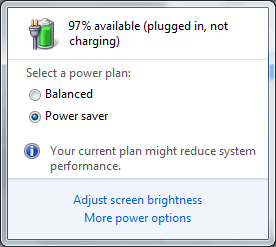
|
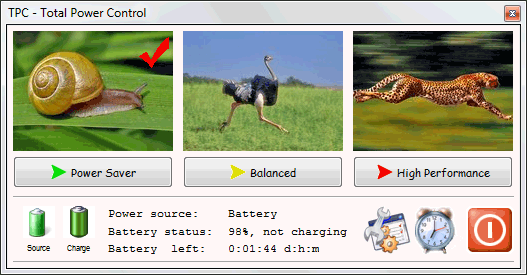
|
|
Standard Windows
7 power tray window
|
Total Power
Control allows you to switch between any power plans, including
user-made plans
|
The owners of
notebooks with Windows 7 couldn't miss the fact that the power tray
icon and its menu became completely useless. In Vista users could
change power plans between Power Saver, Balanced and High
Performance, now, in Windows 7 there are only two choices:
- Balanced and
High Performance.
-
Balanced and Power Saver.
I.e. it is not
possible to switch from Power Saver to High Performance and
backwards as easily as it was in Vista, now users are supposed to
go to Power Plan configuration window and change power plans there,
but that window is so slow and awkward! Custom power plans are also
not accessible from the tray icon.
TPC solves this problem! It allows you to
select any three power plans and show them in the main window and
in the tray menu. If you don't like standard power plans, you can
create your own plans and use them instead. Or combine standard
plans and your plans, for example, leave Power Saver and High
Performance and replace Balanced with "Reading Books" or "Watching
Movies" or something that you find appropriate for your daily
tasks.
There are two
ways of switching power plans, you can use the one you find more
convenient:
|
·
|
Simply click on
the appropriate button or image in the main window. A red tick on
the image shows current power plan.
|
|
·
|
Use tray icon
menu to switch between power plans. The current power plan is
checked.
|
TPC doesn't
limit the number of available power plans, you may have any number
of power plans and work with them as before. But TPC gives you a
way of having three favorite power plans to access them easily and
without confusion. You can always change your favorite power plans
easily in the TPC settings
window. All other power plans can be accessible using tray menu
(Power
Settings command).
Changing power plan images (snail, ostrich, cheetah)
If you don't
like standard images or want to get more appropriate images for
your custom power plans, you can use any JPG images. Simply resize
your images to 160x120 pixels, save them as skin_pp1.jpg,
skin_pp2.jpg, skin_pp3.jpg, copy them to the folder where the
tpc.exe is installed and they will be automatically loaded next
time you start TPC. It is recommended to keep these images as small
as possible to reduce TPC memory usage. There are a few predefined
sets of images on Acritum Software website.
Did you know
that...
|
·
|
Average snail
(Helix pomatia) speed is 3 cm/m (0.0018 km/h, 0.0011 mph), the max
speed is 7 cm/m (0.0042 km/h, 0.0026 mph).
|
|
·
|
Average ostrich
speed is 50-60 km/h (34 mph), the max speed is 72 km/h (45
mph).
|
|
·
|
Average cheetah
speed is 74 km/h (46 mph), the max speed is 120 km/h (75
mph).
|
Configuration.
Go to main page.
|

