|
CPU Meter
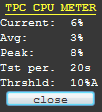
TPC CPU Meter
was designed as an add-on for the TPC Timer, however, it may be
used separately to observe system activity. CPU Meter is a tiny
always-on-top semi-transparent window that shows current, average
and peak CPU load. The test period to gather and calculate these
values may be set in the configuration window. Threshold shows
currently configured CPU idle value that will be used by TPC Timer
to activate on CPU idle state. For example, if the CPU idle
threshold is set to 10%, the timer will execute your task when the
CPU load gets lower than 10% during the specified test period. The
threshold may have one of two letters - "A" means that
average CPU load value is used and "P" means that peak CPU load
value is used. This is all described in configuration section in more
detail.
To activate CPU
meter click right mouse button on the tray icon, select TPC MENU
-> Show/Hide CPU Meter. To move CPU Meter window, drag it using
any unlabeled (empty) space of the window. By default, the window
shows in full, but you can switch to simplified view to decrease
window size twice, to do it simply double click on any unlabeled
space. Another double click returns the window to its standard
size.
Note: TPC CPU
Meter shows up automatically when used with timer.
Configuration.
Go to main page.
|

