|
Welcome to Total Power Control manual
Thank you for
choosing Total Power Control - TPC, it will give you a good deal of
power control over your computer! This tool was designed for the
owners of notebooks powered by Windows Vista or Windows 7, but it
can also be useful for desktop computers. Windows XP support is
limited.
To start working
with the program, run it, find a green battery icon in the system
tray (right-bottom part of the screen). Depending on the charge of
your battery, the icon may be also yellow or red. If you don't see
the TPC icon in the tray, maybe it is hidden, click on the white
triangle to see all tray icons. You should configure the tray bar
to show TPC icon constantly for your convenience.
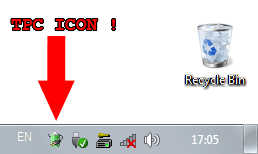
TPC Tray Icon
Double click on the icon may
be customized to run any application or power task.
Single left mouse button click on the icon
opens the main window:
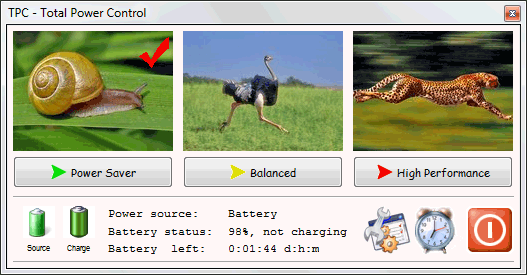
TPC Main Window
Right click on the tray icon
opens quick popup menu:
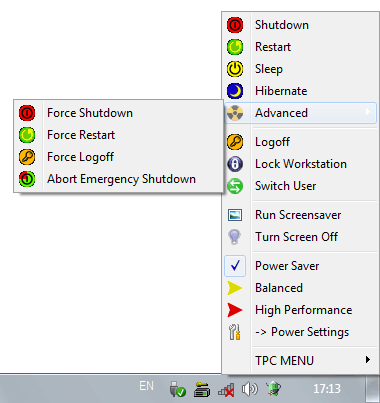
TPC Power Menu
Quick overview of the main TPC features.
|
·
|
Power Menu . TPC presents
the all-in-one power menu which is very convenient - shutdown,
restart, sleep, hibernate, logoff, lock workstation, switch user,
run screensaver, turn screen off - all under one power button, so
you won't need to run through numerous menus to proceed with power
tasks anymore. Besides, TPC has a few advanced commands that allow
you to restart your PC even if it is not possible to do it using
standard Windows restart button. When some applications are
hanging, it becomes difficult to reboot the system, but Force
Shutdown and Force Restart commands under Advanced submenu will
help in most cases. MORE... |
|
·
|
Power Plan Changer . Since the
standard power icon in Windows Vista is quite inconvenient and it
is absolutely useless in Windows 7, TPC can become a great
replacement for it, allowing you to switch between any three power
plans you like, including user-made power plans. TPC allows you to
visualize power plans using images. For example: |
-
Power Saver plan makes your
computer slower, but it reduces noise and increases battery
lifetime almost twice, it shows a Snail.
-
Balanced power plan is a
trade-off between battery lifetime and performance, it shows an
Ostrich.
-
High Performance power plan makes
your computer faster, but increases the noise and reduces the
battery lifetime considerably, it shows a Cheetah.
You can use your
own sets of images or download a few sets from Acritum website.
MORE...
|
·
|
Battery Meter . If you decide
to get rid of the standard power icon completely, you won't lose
anything: TPC can show the status of your battery as well - power
source, charge state, charge level and estimated time to work on
battery power. |
|
·
|
Remote Power Control . Do you leave
your PC often but don't want to lose the power control? TPC has a
tiny HTTP server that allows you to control the power tasks of your
computer from any part of the world if your computer is connected
to internet. Additional software is NOT required - any standard web
browser such as Internet Explorer or Mozilla Firefox may be used to
access your computer. You can use even a Pocket PC to shutdown,
restart, etc your home computer when you are away. The same server
may be used to shutdown your computer from another computer using
local network (LAN) or Wi-Fi connection. MORE... |
|
·
|
Command Line . All power
features are available both from GUI and from command line. Using
the command line gives unlimited control to professional users and
computer geeks. MORE... |
|
·
|
HotKeys . TPC allows you
to create hotkeys (keyboard shortcuts) to run absolutely any
Windows application. For example, you may set
<Ctrl><Alt>C to run a calculator if you use it often or
set <Ctrl>N to run notepad if you like to make notes all the
time. Since TPC supports command line, you can create hotkeys for
any TPC power tasks, for instance, you can set <WIN>S to turn
off the screen when you don't need it and it is much more
convenient than turn it off using menus. MORE... |
|
·
|
CPU-METER . A
semi-transparent floating CPU-METER window can be activated to show
current, average and peak CPU usage in realtime. MORE... |
|
·
|
Timer For Power Tasks . TPC Timer is
designed to run a power task on desired time. For example, you may
set it to turn the PC off after two hours of work and leave the
house; the computer will shutdown in two hours automatically
without your further assistance. Actually, you may use this timer
to run absolutely any Windows application, for example, you may set
it to backup your files while you are away. The timer has a very
useful extension - CPU-METER, which allows you to proceed with the
scheduled task only when the computer becomes idle. For instance,
you can run a backup utility and set TPC Timer to shutdown the
computer only when all backup tasks are done. The value of CPU idle
state can be easily adjusted for your system. MORE... |
|
·
|
Screenshots Management . Saving JPG or
BMP screenshots to files is easy now with TPC - no need to use
heavy graphic editors to save screenshots from the clipboard
anymore. TPC can also create series of screenshots with a separate
timer. Screenshots can be made from the tray icon submenu or using
HotKeys. MORE... |
|

