WinRAR is a powerful file archiver and manager. The following is a review of its basic features.
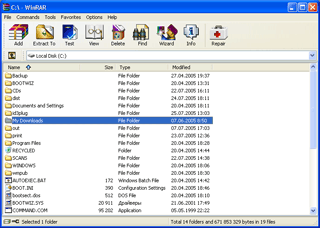
The list of compression formats supported by WinRAR is indeed substantial. The program can unpack no fewer than 14 file compression types, including the eponymous RAR and the ubiquitous ZIP, as well open-source mainstays like TAR, CAB files — the staple of Windows OS distributions — and even ISO9660 CD image files. Suffice it to say that if WinRAR doesn’t support it, it probably doesn’t exist. Not surprisingly, WinRAR’s default compression format is RAR but can be changed to ZIP.
To go up against the enormous popularity of an entrenched format like ZIP, RAR claims better compression than ZIP (though it does concede that ZIP files typically compress faster). We found this to essentially be the case. Using a test folder consisting of 202 MB of mixed data, WinRAR compressed the information into a 134 MB file, while the WinZip-ZIPped file was a much larger 184 MB. WinRAR also offers multiple levels of compression that strike a balance between minimizing compression time and minimizing file size.
WinRAR offers a combination of context menus and integration with e-mail clients that makes it a matter of a few mouse clicks to compress files and send them to a recipient, all without the need to open multiple applications. WinRAR also provides a useful – and powerful – find feature that can search for particular files as well as for text strings within archive files.
If you often work with very large compressed files that span multiple disks, you’ll appreciate WinRAR’s ability to create multi-volume archives. This lets you create a RAR file in pre-defined size chunks to fit a 1.44MB floppy, ZIP 100 disc, or a 650 or 700MB-formatted CD-R. This can be more convenient than WinZip’s disk spanning, which lets a ZIP file span multiple disks but requires you to create the file on the removable disk and feed additional disks as each one fills up.
Who among us hasn’t attempted to compress down a file or folder only to find that the resulting compressed file was only negligibly smaller (or even sometimes slightly larger) than the source data? In an attempt to eliminate the guesswork that comes with file compression — especially when dealing with mixed data of varied compression potential — WinRAR offers a “Compression Prognosis” feature. As its name suggests, Compression Prognosis lets you select any file or folder and then have WinRAR offer an estimate as to how well the data will compress (expressed as a percentage), how long the process will take, and what the resulting file size will be.
Another dreaded scenario is compressing a file for someone (or worse, for yourself) only to find out later that something went wrong and the file is corrupt or otherwise unreadable. To help avoid this, WinRAR offers a test feature that checks a compressed file and ensures it is valid and intact. This of course won’t help you if a file is corrupted in transit, but it will guard against damage that might occur during the compression process.
To protect against damage that might occur after the compressed file is made, WinRAR lets you incorporate into it a recovery record of up to 10% of the file size. This redundant information can then be used to attempt repair of a damaged file, which would hopefully lead to salvaging most or all of the contents.
It’s an established fact that viruses, worms, and other nasties can infiltrate your computer by hiding in compressed files. For an added level of protection, the application can also call your anti-virus software to scan compressed files. However, archives are not scanned automatically when they’re decompressed — you must explicitly select the option to do so in advance.
To protect the contents of files from prying eyes, WinRAR lets you encrypt and password-protect files, although ZIP files only get the standard ZIP encryption algorithm, which can provide protection against casual users but is too weak to stand up to determined attack. When encrypting RAR files, WinRAR uses the considerably more robust AES 128-bit encryption. WinRAR gives you the option of encrypting not just file contents but also filenames and other attributes well.
To prevent inadvertent (or perhaps deliberate) changes to a compressed file without having to put a password on it, WinRAR offers a lock feature. Once a compressed file is locked, files within it can’t be added, removed, or overwritten, though they will still decompress normally.
WinRAR has a lot of other useful features. All-in-all, you won’t lose anything if you try it!
ACRITUM SOFTWARE is authorized by win.rar GmbH and RARLAB to legally distribute and sell WinRAR.
